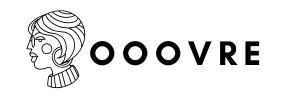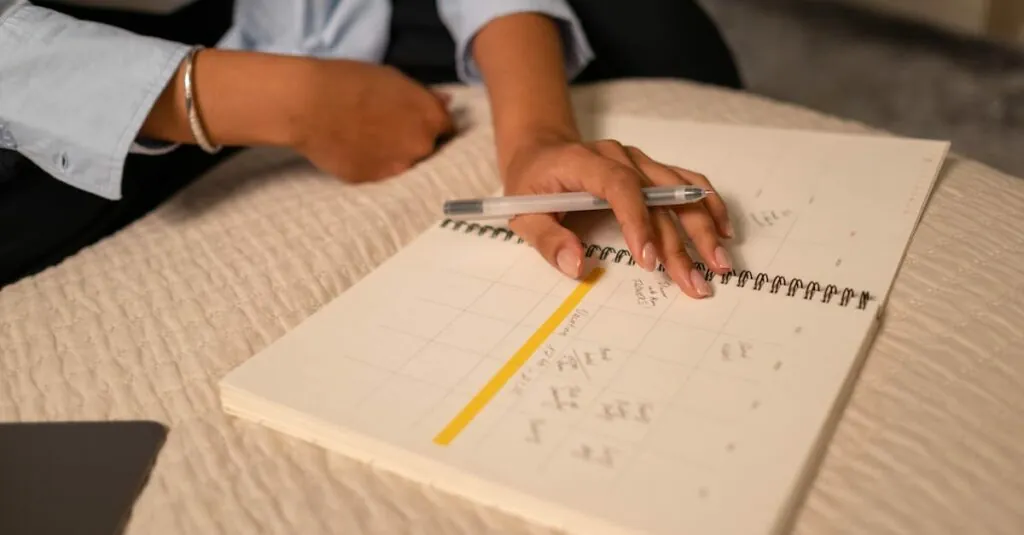In a world where time slips away faster than a cat on a hot tin roof, mastering the art of scheduling is crucial. Google Docs offers a simple yet powerful way to whip up a schedule that even your procrastinating self can stick to. Imagine having a colorful, organized plan right at your fingertips, ready to tackle your to-do list like a boss.
Table of Contents
ToggleOverview of Google Docs
Google Docs serves as a versatile online word processing tool. It allows real-time collaboration, enabling multiple users to edit documents simultaneously. Formatting options include various fonts, styles, and alignment features, which enhance the visual appeal of schedules. Accessibility across devices ensures users can manage their tasks anytime and anywhere.
Additionally, Google Docs integrates seamlessly with other Google Workspace applications, such as Google Drive and Google Calendar. This integration promotes efficient task management by allowing users to link documents directly to calendar events. Tools for sharing and commenting foster teamwork, making it easier to gather feedback on created schedules.
Templates streamline the scheduling process. Users can choose pre-designed layouts tailored for different purposes, including weekly and monthly planners. Customization options enable individuals to modify any template according to their specific needs.
Moreover, automatic saving protects users from losing work. Google Docs saves changes in real-time, eliminating the risk of data loss. The version history feature provides access to previous document versions, allowing users to track changes and revert if necessary.
Collaboration features enhance communication. Users can leave comments for team members, making it easier to discuss changes and share ideas. Notifications keep individuals updated on document activity, ensuring everyone stays informed.
Focusing on these features makes Google Docs a powerful tool for creating organized schedules. With its user-friendly design and collaborative capabilities, users can efficiently manage their time and prioritize tasks effectively.
Setting Up Your Document
Setting up a Google Docs document for scheduling involves choosing a template and customizing the page layout to suit individual needs.
Choosing a Template
Selecting a suitable template facilitates the scheduling process. Google Docs offers various pre-designed templates geared toward different scheduling needs. Users can find daily, weekly, or monthly layouts in the template gallery. They provide a structured starting point, saving time compared to creating a schedule from scratch. Customizing these templates further allows individuals to match their unique requirements. Accessing the template gallery is straightforward; users can click on “Template Gallery” when creating a new document in Google Docs.
Customizing Page Layout
Adjusting the page layout optimizes the document’s visual appeal and functionality. Orienting the page in portrait or landscape mode enhances usability for different types of schedules. Users can navigate to “File” and select “Page setup” to make these adjustments seamlessly. Adding headers or footers can organize information efficiently, showcasing key details like dates or titles. Font selection and size also play essential roles in readability. Altering colors can help differentiate sections or highlight important tasks, making the schedule more engaging and easier to navigate.
Creating Your Schedule
Creating an effective schedule in Google Docs is straightforward and enhances task management. Users can implement various formatting options to develop a visually organized plan.
Adding Columns and Rows
To build a functional schedule, start by inserting columns and rows. Access the table option in the toolbar and select the desired number of columns and rows for your layout. Generally, one row can represent a day, while columns can indicate specific tasks or time slots. Adjusting these dimensions ensures flexibility in task tracking. Users can easily add or delete rows and columns as needed, accommodating new tasks or reorganizing priorities. This adaptability helps maintain clarity and focus throughout the scheduling process.
Formatting Your Schedule
Formatting the schedule enhances its readability and aesthetics. Begin by selecting the table, then apply different styles, colors, and fonts to distinguish days or categories. Bold headers improve visibility, making it easy to locate specific tasks quickly. Users can also align text within cells to maintain a clean look. Utilizing bullet points for tasks promotes organization and helps in prioritizing action items. Additionally, adding borders or shading can differentiate weekends from weekdays, providing a clearer view of the schedule. Overall, well-executed formatting elevates the scheduling experience in Google Docs.
Sharing and Collaborating
Collaborating and sharing a Google Docs schedule enhances productivity. Users easily invite others to contribute, thereby streamlining task management.
Inviting Others to Edit
Invite teammates or friends to edit a Google Docs schedule with a few simple steps. Click the “Share” button in the top right corner, enter email addresses, and add a custom message, if desired. This feature allows for real-time updates, making it easy to track changes and communicate adjustments directly within the document. By sending an invitation, users foster collaboration, ensuring everyone stays on the same page regarding tasks and deadlines.
Setting Permissions
Set permissions to control how collaborators interact with the document. Choose from three options: “Viewer,” “Commenter,” or “Editor.” A “Viewer” can only read the document, while a “Commenter” can leave feedback. An “Editor” has full access, including the ability to modify the schedule. Adjusting these settings ensures that everyone has the appropriate level of engagement, which enhances accountability and preserves the document’s integrity. Users can change permissions at any time, keeping control flexible and adaptable.
Tips for Effective Scheduling
Choosing time blocks can significantly enhance scheduling efficiency. Aligning tasks with specific time slots aids in prioritizing responsibilities. Utilizing color coding within the schedule visually distinguishes different categories of tasks. Identifying high-priority tasks ensures attention remains on essential objectives.
Optimizing layout elements like headers and footers creates a clear structure for easy reference. Customizing templates to fit individual needs allows for a personalized touch in project management. Including deadlines directly in the schedule promotes accountability and encourages timely completion of tasks.
Incorporating breaks into the schedule contributes to overall productivity and prevents burnout. Setting realistic goals within each time block fosters achievable outcomes. Collaborating with team members through Google Docs facilitates open communication and encourages joint input on task management.
Reviewing and adjusting the schedule periodically keeps it relevant and adaptable to changing priorities. Utilizing reminders linked to Google Calendar ensures that important deadlines are never overlooked.
Creating a routine around the schedule enhances consistency in task execution, improving time management skills. This organized approach leads to a systematic workflow, reducing stress associated with last-minute tasks. Adopting efficient strategies within Google Docs maximizes its potential, making scheduling a straightforward process.
Creating a schedule on Google Docs can transform how individuals manage their time and tasks. By leveraging its user-friendly features and collaborative tools, users can craft visually appealing and structured plans that cater to their unique needs.
The ability to customize templates and format schedules enhances both functionality and aesthetics. Meanwhile, real-time collaboration fosters communication and accountability among team members.
With tips for prioritization and time management, Google Docs serves as a powerful ally in maintaining focus and reducing stress. Embracing this tool not only streamlines scheduling but also empowers users to take control of their productivity.