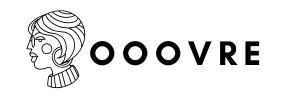In a world where collaboration reigns supreme, the ability to upload a Word document to Google Docs is like discovering the secret sauce to productivity. Imagine effortlessly sharing your brilliant ideas without the hassle of email attachments or compatibility issues. It’s like turning your Word doc into a social butterfly, ready to mingle with anyone, anywhere.
Table of Contents
ToggleUnderstanding Google Docs
Google Docs serves as a powerful tool for document creation and collaboration. Users can easily access their work from any device with internet connectivity. This cloud-based platform eliminates the need for local storage, making documents accessible anytime and anywhere.
Sharing options in Google Docs stand out for their simplicity. Users can share documents with just a few clicks, choosing who can view, comment, or edit their work. This flexibility encourages effective teamwork and real-time updates, enhancing productivity.
Integration with other Google Workspace applications makes Google Docs even more versatile. For instance, users can seamlessly link Google Sheets and Google Slides, allowing for enriched presentations. Collaboration features improve as team members can edit documents simultaneously, leading to faster decision-making.
Compatibility with various file types further increases its utility. Google Docs supports uploads of Word documents and other formats, streamlining the transition for users. After uploading, documents retain nearly all formatting, ensuring a smooth experience.
Version history provides added peace of mind. Users can track changes and revert to previous versions if needed, preserving the integrity of their work. This feature is invaluable for maintaining accuracy during collaborative efforts.
Utilizing Google Docs optimizes workflow, supporting both individual and group projects. By fostering collaboration and simplifying document management, it positions itself as a preferred choice for users worldwide.
Preparing Your Word Document
Before uploading a Word document to Google Docs, ensure it’s ready for a smooth transition. Having a well-prepared document simplifies the uploading process and minimizes potential issues.
Checking Compatibility
Compatibility checks are crucial for the uploading process. Confirm that the Word document uses a supported version. Google Docs accepts documents from Microsoft Word 97-2003 and later formats. Users might encounter issues with older file types that lack modern features. Maintaining compatibility enhances the document’s usability after conversion.
File Formats Allowed
Google Docs supports several file formats for uploads. These include DOC, DOCX, RTF, TXT, and ODT. Each file type offers specific features; for instance, DOCX preserves advanced formatting better than others. Understanding these formats ensures that documents maintain their integrity upon upload. Non-supported formats may result in content loss or formatting errors. Always opt for a compatible format to guarantee a seamless experience.
Uploading Your Document
Uploading a Word document to Google Docs can enhance collaboration. Two primary methods exist: using Google Drive or doing it directly within Google Docs.
Using Google Drive
Google Drive offers a straightforward way to upload Word documents. Users can navigate to the Google Drive website and click the “New” button. Selecting the “File upload” option allows users to locate and choose their Word document. Once uploaded, users can right-click the file, select “Open with,” and choose Google Docs. The document then opens in the Google Docs editor, ready for editing and sharing.
Directly in Google Docs
Uploading directly in Google Docs simplifies the process further. Users can open Google Docs and click the “Blank” document option in the home menu. Afterward, clicking “File” in the menu bar and selecting “Open” leads to the “Upload” tab, where users can drag and drop their Word document. The document uploads and opens automatically for immediate editing. This method integrates seamlessly into existing workflows, facilitating quick access to collaborative features.
Editing and Formatting in Google Docs
Editing and formatting in Google Docs enhances document presentation and readability. Users can access a variety of tools for effective changes.
Basic Editing Tools
Users find essential editing tools in Google Docs. The toolbar features options for cutting, copying, and pasting text. Highlighting text allows for quick changes, while undo and redo functions ensure mistakes are easily corrected. Formatting options include adjusting font styles and sizes, as well as changing paragraph alignment. The spell check feature identifies errors, enabling users to maintain professionalism in their documents.
Advanced Formatting Options
Advanced formatting options provide more control over the document layout. Users can create bulleted and numbered lists for organized content presentation. Changing line spacing affects readability, while adding headers and footers helps personalize the document. Inserting page breaks separates content effectively, ensuring the layout stays clean. Using the styles dropdown, users can apply consistent formatting throughout the document, promoting a professional appearance.
Uploading a Word document to Google Docs opens up a world of collaboration and accessibility. Users can effortlessly share their work and collaborate in real-time without worrying about compatibility issues. The cloud-based platform ensures that documents are available anytime and anywhere, making it an ideal choice for both personal and professional use.
With easy editing tools and versatile formatting options, transforming a Word document into a Google Doc is a seamless process. By leveraging the integration with other Google Workspace applications, users can enhance their productivity and streamline their workflow. Embracing this technology not only simplifies document management but also fosters effective teamwork across various projects.