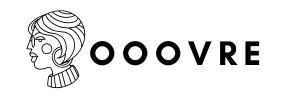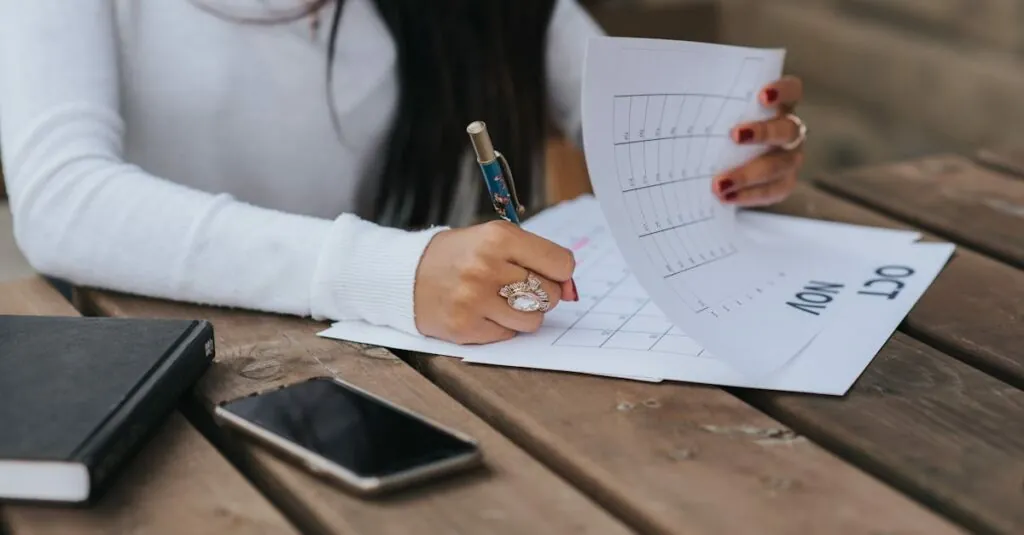Creating a table in Google Docs might seem as daunting as trying to teach a cat to fetch. But fear not! Transforming your list into a neat table is easier than finding the last cookie in the jar. Whether you’re organizing your grocery list or compiling data for a project, tables can make your information pop and easier to digest.
Table of Contents
ToggleUnderstanding Google Docs Tables
Tables in Google Docs offer a user-friendly way to organize information. They provide clear structures, making data more accessible and visually organized.
What Are Tables in Google Docs?
Tables in Google Docs consist of rows and columns, allowing users to input and manage data efficiently. Each cell can contain text or images, creating flexibility in data presentation. Users can adjust the table size and format, customizing borders and shading to improve visibility. These features make tables versatile tools for various needs, whether for lists or detailed data sets.
Benefits of Using Tables
Tables enhance data organization by grouping related information clearly. They simplify comparisons between data points, enabling easy visual scanning. Users can present large amounts of information succinctly without overwhelming the reader. Additionally, tables can improve document aesthetics, making content more appealing. Collaborating with others is easier, as tables allow for straightforward editing and formatting across different devices.
Preparing Your List
Preparing a list for conversion into a table enhances clarity and organization. Achieving this requires careful consideration and formatting.
Formatting Your List for Table Insertion
Begin by ensuring the list is concise. Use bullet points or numbers for easy identification of items. Each item should clearly describe its purpose, whether for grocery items or tasks. Separate related items for structured organization. Additionally, avoid unnecessary formatting; simplicity aids in a smoother transition to a table. Removing extra spaces and ensuring correct spelling fosters accuracy. Finally, consider grouping similar items together, simplifying subsequent insertion into the table.
Things to Consider Before Inserting
Evaluate size and structure before inserting the list into a table. Consider the complexity of the data; more complex lists may require more table columns. Determine if specific categories or subcategories are necessary, as they improve clarity. Review the table’s dimensions to ensure the appearance aligns with the document’s layout. Determine whether to include images or additional formatting for enhanced engagement. Finally, consider that consistency in formatting supports better readability across devices.
Steps to Put a List Into a Table in Google Docs
Transforming a list into a table enhances organization and clarity. Follow these structured steps to streamline the process.
Creating a New Table
To create a new table in Google Docs, navigate to the menu bar. Click on “Insert,” then select “Table.” Choose the desired number of rows and columns by dragging the grid. A table appears in the document, ready for data input. Adjust dimensions by clicking and dragging the edges of the table to match the list’s requirements.
Inserting Your List into the Table
Inserting a list into the newly created table starts with copying the list. Highlight the list in your document, then right-click and select “Copy.” Next, click inside the first cell of the table and right-click to choose “Paste.” Each item fits into the respective cell, aligning neatly. Ensure that the list format remains intact by adjusting cells as necessary. Reorganizing the content becomes easier through simple modifications within the table.
Editing Your Table
Editing a table in Google Docs allows for improved organization and clarity. Users can customize various properties for optimal presentation.
Customizing Table Properties
Customizing table properties enhances visibility and usability. Users can adjust cell dimensions by clicking and dragging the borders or entering specific measurements in the table settings. Borders can be modified to different thicknesses or styles, creating a clear distinction between rows and columns. Shading options help emphasize specific areas, drawing attention to important data. Aligning text within cells ensures a professional appearance, allowing for better readability. Adjusting these properties optimizes data presentation, creating a polished look that contributes to overall document aesthetics.
Adjusting List Formatting Within the Table
Adjusting list formatting within the table helps maintain clarity. Users can apply bullet points or numbers directly in cells, preserving the original list format. Text highlighting and font adjustments can emphasize key information, making it stand out. Consistent spacing between items enhances readability, ensuring each entry is clear and distinct. Users should avoid overcrowding cells with text and instead use concise descriptions. Utilizing indentation in cells can further organize related items, enhancing the table’s structure. These adjustments significantly improve the document’s overall organization and viewer engagement.
Common Issues and Solutions
Various issues can arise when inserting a list into a table in Google Docs. Recognizing these challenges aids in smooth table creation and enhances user experience.
Troubleshooting Table Insertion Problems
Insertion problems often occur due to formatting discrepancies. If users paste a list directly, undesired formatting might disrupt the table’s structure. Copying as plain text can resolve this, ensuring consistency within the table. Users may also face compatibility issues with different devices, leading to layout changes. Double-checking the document’s version and updating Google Docs to the latest release limits these issues. Ensuring users are logged into the same account across devices can prevent data loss or misalignment in tables.
Tips for Enhancing Table Aesthetics
Enhancing table aesthetics improves clarity and presentation. Begin with uniform cell width and height for smooth alignment. Users can apply alternating row colors for better readability and visual appeal. Adding bold headers helps distinguish categories and defines structure within the content. Keeping spacing consistent enhances overall organization in the table, promoting effortless navigation. Incorporating appropriate font styles and sizes maintains professionalism, ensuring documents are visually engaging. Remember, minimalism works well; avoid overcrowding tables with unnecessary information to maintain focus.
Transforming a list into a table in Google Docs can significantly enhance the clarity and organization of information. By following the outlined steps and tips, users can create visually appealing tables that not only streamline data presentation but also facilitate collaboration. With customizable options available for borders and shading, tables can be tailored to suit individual needs while maintaining professionalism.
Embracing tables as a tool for data organization makes documents more engaging and easier to navigate. As users become more familiar with these features, they’ll find that managing lists and information becomes a more efficient and enjoyable process.