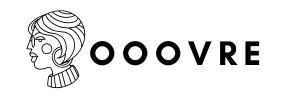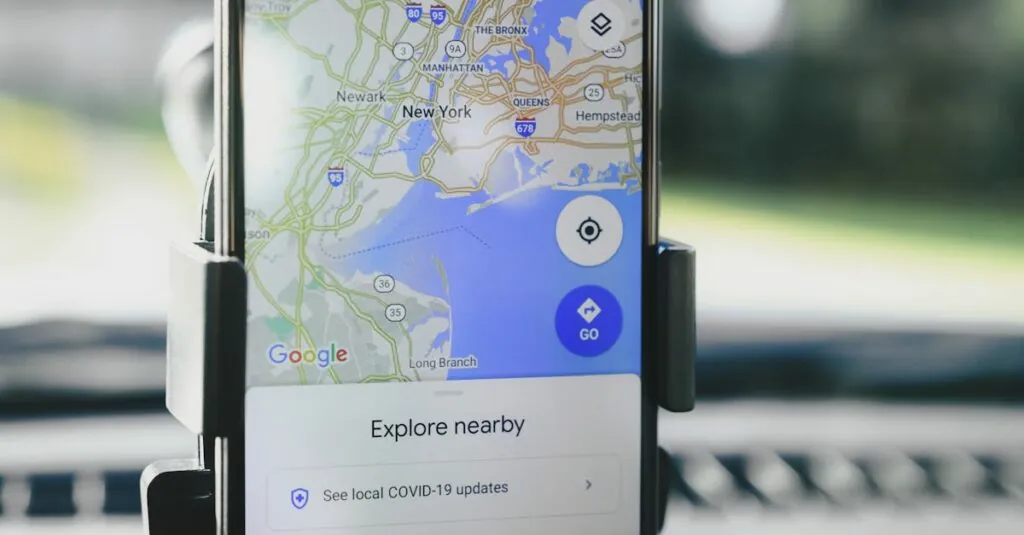Ever found yourself trying to explain directions in a Google Doc and wishing you could just drop a map in there? You’re not alone! Embedding a map can turn a plain document into a visual masterpiece, making it easier for your readers to navigate their way through your content.
Table of Contents
ToggleOverview of Google Docs
Google Docs serves as a versatile online word processing tool. Users access it through a web browser, facilitating collaboration and editing in real-time. Multiple people can work simultaneously on a single document. This capability significantly enhances teamwork.
The interface supports various text formatting options, enabling documents to appear professional. Users can choose from different fonts, sizes, and colors. Also, the application’s integration with Google Drive ensures that documents remain safely stored and accessible from different devices.
Functions like commenting and suggesting edits allow for seamless feedback. Editors can track changes and see revisions made by collaborators. Such features contribute to a more efficient editing process.
Storage options within Google Drive allow for easy organization of documents. Folders simplify categorization, making it convenient to locate files. Users can share documents with specific individuals or groups, controlling access levels with a few clicks.
Extensions enhance the functionality of Google Docs. Users can install various add-ons to expand capabilities. These tools can include templates, citation generators, and formatting aids to streamline the document creation process.
With a straightforward interface and powerful collaborative tools, Google Docs remains an essential resource for individuals and teams alike. It empowers users to create detailed documents, integrate visuals like maps, and share information efficiently.
Importance of Embedding Maps
Embedding maps in Google Docs enhances document clarity and visual appeal. It transforms standard documents into engaging resources.
Benefits of Using Maps
Maps offer visual guidance, making complex locations easier to understand. They provide context, allowing readers to grasp spatial relationships quickly. Users can highlight specific areas relevant to the content, improving navigation for recipients. Interactive features permit users to zoom in or explore details, increasing engagement levels. Including maps also provides a more professional look, enhancing overall document quality. Collaboration benefits from the shared visual aid, aiding team discussions and decisions.
Use Cases for Map Embedding
Common use cases for embedding maps include project planning and event organization. In real estate presentations, maps help showcase property locations effectively. Travel itineraries allow users to visualize routes and nearby attractions. Academic projects utilize maps for geographical data analysis, illustrating trends and patterns. Marketing materials benefit by displaying service areas clearly, targeting potential customers more efficiently. Non-profit organizations employ maps to demonstrate outreach locations, driving awareness of their efforts.
Step-by-Step Guide to Embed a Map
Embedding a map in a Google Doc can enhance understanding and engagement. Follow these straightforward steps to incorporate maps seamlessly into your document.
Selecting the Right Map Service
Google Maps serves as the most commonly used map service due to its user-friendly features and accurate data. Open Google Maps in a web browser. Search for the desired location using the search bar. Adjust the map to fit the view you want to display. Consider switching to satellite view or terrain mode for different perspectives. Once satisfied with the selection, it’s crucial to ensure the visibility settings of the map allow others to access it easily.
Copying the Map Link
After preparing your desired map view, locate the “Share” button typically found in the side panel. Click on this button to open sharing options. Identify the option that allows copying a link to the map. Select “Copy Link” to save it to your clipboard. Ensure that the necessary access settings are in place for those viewing the document. This step saves others from encountering any restrictions when accessing the embedded map.
Pasting the Map in Google Docs
Navigate to your Google Docs document after copying the map link. Place the cursor in the section where you want the map to appear. Right-click and select “Paste” or use the keyboard shortcut (Ctrl + V on Windows or Cmd + V on Mac). Another option involves using the “Insert” menu followed by selecting “Link.” After pasting, you can edit the display text if needed. Check the link to confirm it directs to the correct map before finalizing the document.
Troubleshooting Common Issues
Users might encounter a few issues when embedding a map in Google Docs. These challenges can typically be resolved with simple adjustments.
Map Not Displaying Properly
In cases where the map doesn’t display correctly, verifying the document’s sharing settings can help. If viewers don’t have access to the map, it won’t show up. Adjusting visibility settings on Google Maps ensures the map is shareable. They should copy the correct link by using the “Share” button. Ensuring that the link is appropriately pasted in Google Docs is crucial for visibility. Additionally, reloading the document can refresh the embedded content, often resolving display issues.
Formatting Adjustments
Situations may arise where the embedded map appears misformatted. Users can modify the size of the embedded map by selecting it and dragging the corners to adjust. Ensuring the map fits well within the page layout enhances overall presentation. It can also help to use the “Wrap text” option, so text flows neatly around the map. Standardizing the map’s dimensions contributes to a cohesive look throughout the document. Testing different formats can make maps more visually appealing and functional.
Embedding a map in Google Docs not only enhances the document’s visual appeal but also improves its functionality. By integrating maps users can provide clear and interactive guidance that enriches the reader’s experience. This feature is particularly useful across various applications from project planning to academic presentations.
With the straightforward steps outlined in the article users can easily embed maps and troubleshoot common issues. This ensures that the maps remain accessible and visually integrated within the document. Overall Google Docs serves as a powerful tool that allows for the seamless incorporation of maps, making information sharing more effective and engaging.